Samsung Galaxy A22 5G - Reset via recovery mode
Reset via recovery mode for the Samsung Galaxy A22 5G
Warning: Resetting your Samsung phone via recovery mode is a helpful method for troubleshooting serious issues like malfunctions, software glitches, or an unresponsive device. However, it comes with risks. Selecting the wrong option can lead to unintended consequences, including data loss or rendering your phone inoperable. Follow these steps carefully and back up your data beforehand if possible.
If you're uncomfortable with this process, seek professional assistance or consult Samsung’s support services.
What is recovery mode on Samsung devices?
Recovery mode is a special menu on Samsung devices that provides access to advanced troubleshooting functions. It is commonly used when the device is unresponsive, stuck on the boot screen, or affected by software glitches. From recovery mode, you can perform actions like:
- Factory resets
- Wiping cache data
- Installing system updates manually
Important Note: A factory reset through recovery mode erases all personal data, including photos, apps, contacts, and settings. Be sure to back up your files to a secure location, such as Google Drive or an external storage device, before proceeding.
Resetting your Samsung phone via recovery mode
Follow these steps to reset your Samsung phone using recovery mode:
- Turn off your phone: hold the power button until the phone powers off completely. Wait a few seconds to ensure it’s fully off.
- Enter recovery mode: press and hold the Volume Down and Power buttons simultaneously. Keep holding until the Samsung logo appears, then release the buttons.
- Wait for the recovery menu: once the Samsung logo appears, wait a moment for the recovery mode menu to load.
- Navigate to factory reset: use the volume buttons to scroll through the menu. Highlight Wipe data/factory reset and press the power button to confirm.
- Confirm the reset: scroll to Yes using the volume buttons and confirm by pressing the power button.
- Reset in progress: the phone will begin the factory reset process. This may take a few minutes, and the device will restart automatically once completed.
- Factory settings restored: after the reset, your phone will be restored to its original factory settings, with all apps, data, and settings erased.